We can use the Android mobile hotspot feature to create a network that we will use to sync files.
1. Turn off mobile data usage
Since we don’t want and don’t need to use the internet to sync files, we can turn off mobile data.
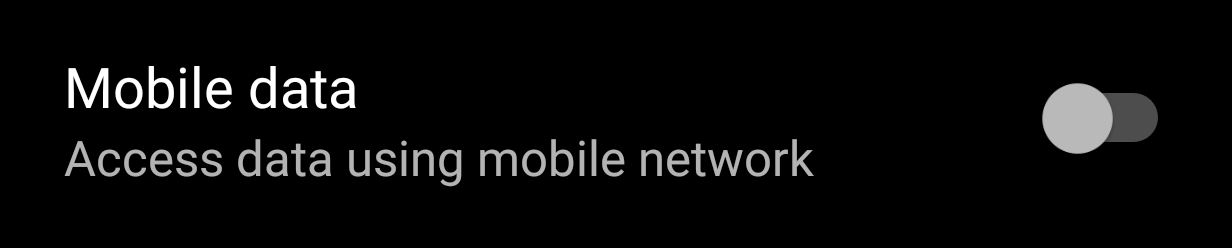
2. Turn on Wi-Fi hotspot
Open up a mobile hotspot on your phone. You will need to choose the name of your network and a password, if you’ve never used this feature before.
Connect your PC to the Wi-Fi network you just created and make sure, Syncthing is running on the PC.
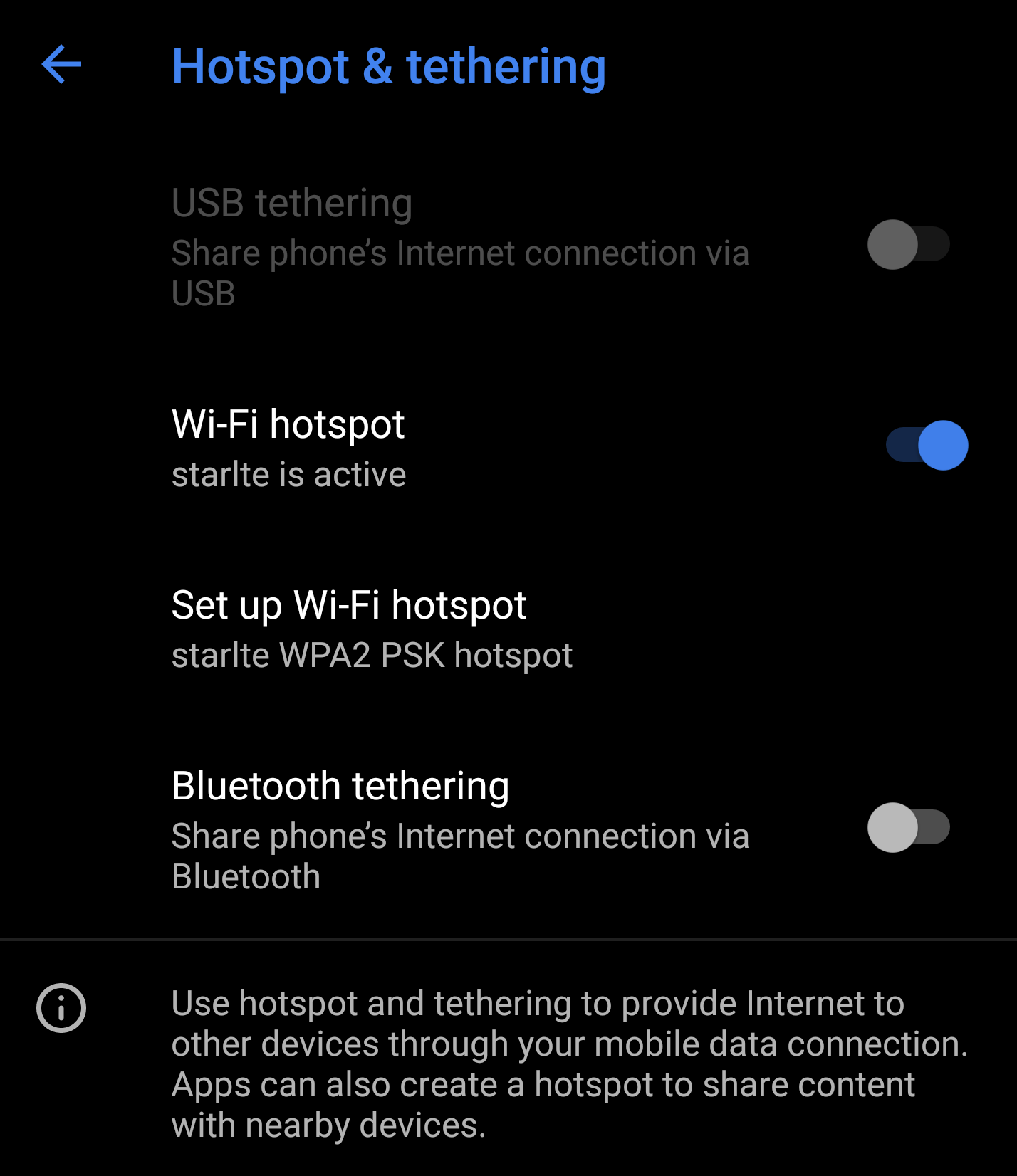
3. Change run conditions
If you open up the Syncthing app on your Android phone, you will probably get a message that it is not currently running. We need to change this.
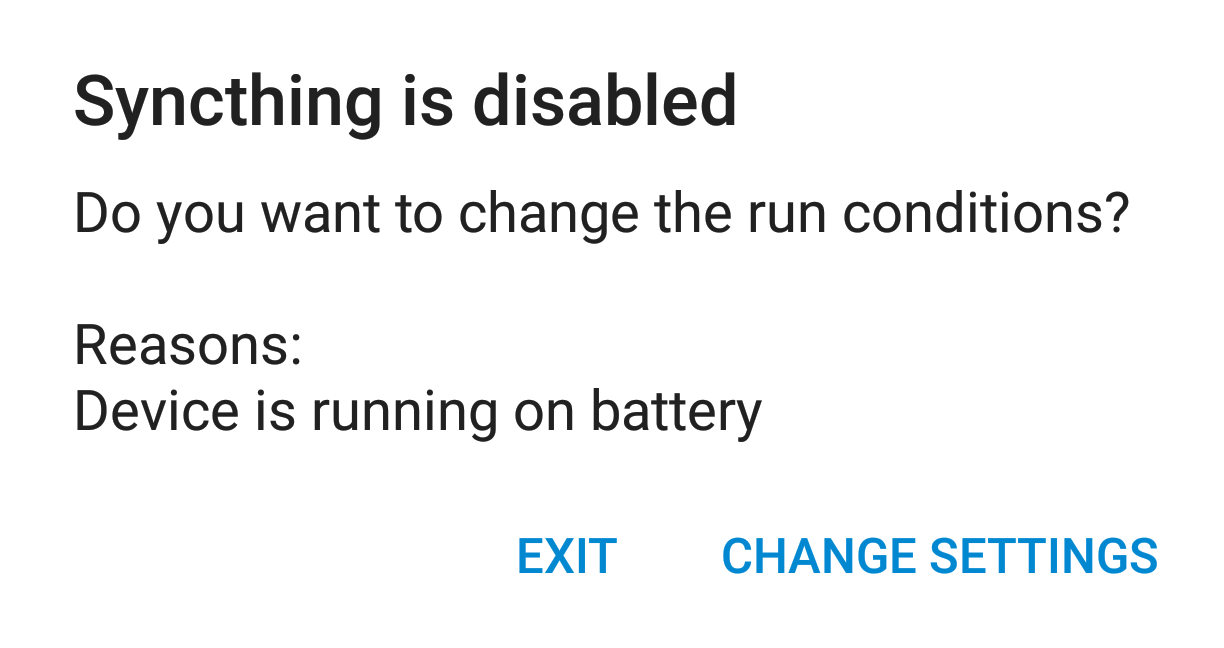
Mainly, we need to make sure that it also runs without an internet connection. To do this turn on the setting to let it run in flight mode.

You might also need to change other settings. For example, it can be useful to turn on sync when there is no charging cable (AC cable) is connected.
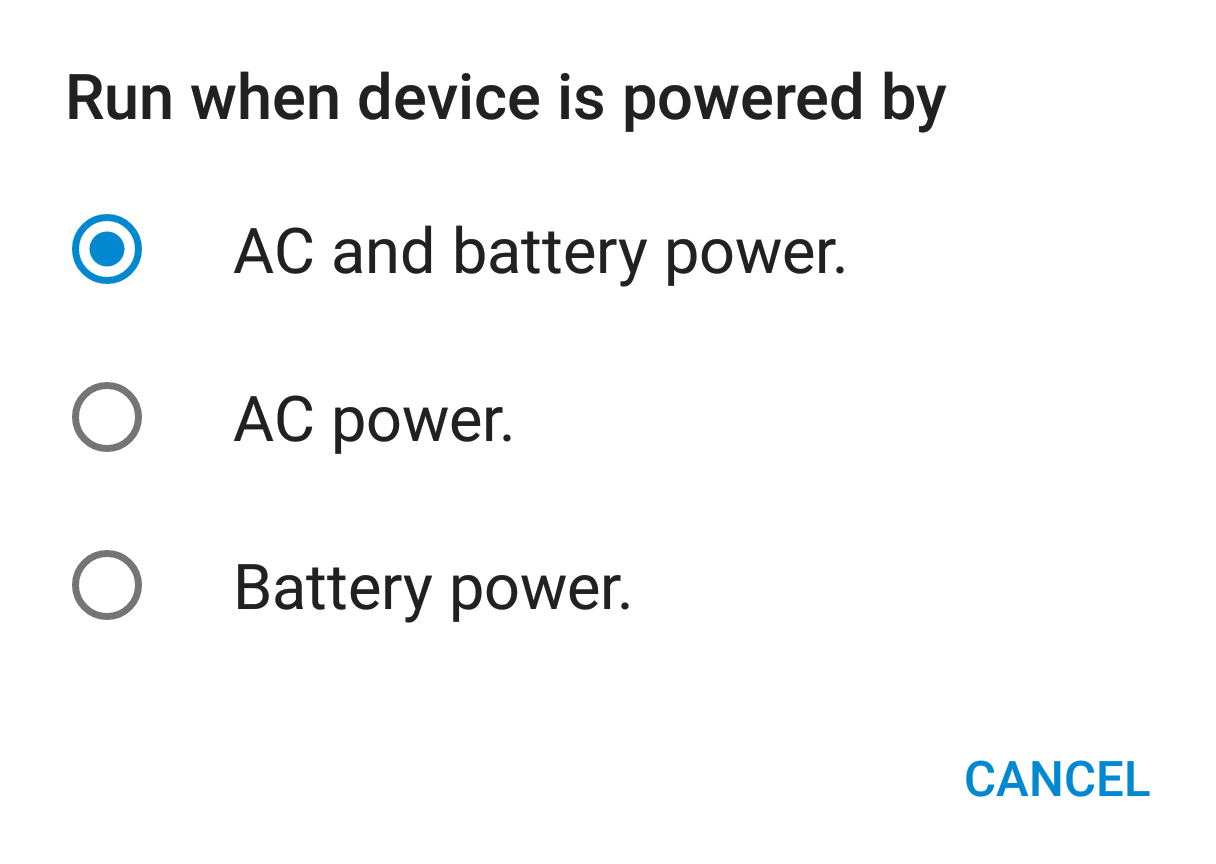
That’s it
If you set up the run conditions and the Wi-Fi connection successfully, Syncthing should now start syncing:

This has been tested with Syncthing 1.2.2 on Android 8.1 and Arch Linux.